Getting Started and Course Creation
| Site: | Lincoln University |
| Course: | Lincoln University |
| Book: | Getting Started and Course Creation |
| Printed by: | |
| Date: | Thursday, December 18, 2025, 12:48 AM |
Description
This book provides instructions for creating your course. You may navigate the chapters via the right column of the page. If you need additional assistance, please contact the Lincoln University Blackboard Open helpline at 484-365-7840 or 800-340-5462.
1. How to Login
1. Go to Lincoln University’s home page
2. Click on Quick Links
3. Click on Lincoln Online
4. On the right side, click Log in to Blackboard Open
5. Top right corner, click Login
6. Click Forgotten your user name or password
7. Type in the first part of your Lincoln University email, i.e. jsmith
8. Click search
9. You will receive an email to your Lincoln University email
10. Click on email from Admin User
11. Click on the large link
12. You are now at the page to set your password
13. Your password has to be at least 8 (eight) characters (must include one capital, one lower case, one number, one non-alphanumerical character)
14. Type your password in the first box
15. Type your password in the second box to confirm
16. Click Save changes
17. You are now on your LMS Dashboard
2. Navigation
| Nav Drawer – left corner – it operates the left menu |
|
|---|---|
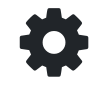 |
Gear – right corner – provides access to Edit settings, turn editing on/off, gradebook, import, question bank, and more |
 |
User Menu located on the right corner of all pages – provides access to profile, grades, messages, and switch role to ... |
Background Colour
Font Face
Font Kerning
Font Size
Image Visibility
Letter Spacing
Line Height
Link Highlight
Text Colour